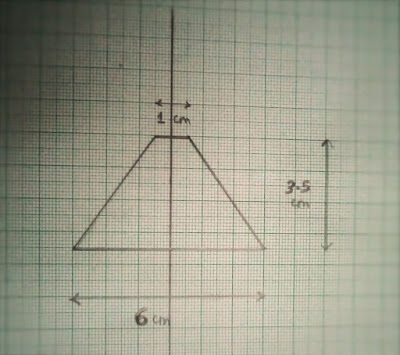Need to Hack Someone’s Facebook Password?
Here’s a Complete Guide on Possible Ways to Hack Facebook!
Here’s a Complete Guide on Possible Ways to Hack Facebook!
In the recent years, Facebook has also become a popular place for many to exchange secret messages and manage illicit relationships. Therefore, it’s no wonder many people make up their minds to hack Facebook password of their loved ones. May be you’re in a similar situation or just want to hack the password of any Facebook account, this article will surely help you out.
Recently, a lot of fake websites have popped-up on the Internet making false promises to hack the Facebook password of any account. These sites often demand people to take-up a surveys in order to reveal the password of the hacked Facebook account. This is only a trick to make quick money by forcing people to take up surveys. However, upon completing of the survey no Facebook password is given to the people. So, I always warn my visitors about such scam websites and their fake promises about hacking Facebook.
Possible Ways to Hack a Facebook Password:
With over 2 years of experience, I can tell you is that there are only TWO ways to hack a Facebook password.:
1. Using a Keylogger – Easiest Way to Hack Facebook!
A keylogger when installed will simply record each and every keystroke that a user types on a specific computer’s keyboard including Facebook or any other account password.
Since keylogger requires no special skills to install and use, it is the easiest way to hack a Facebook password. I recommend the following keylogger program asthe best one to gain access to Facebook or any other online account:
To Hack Facebook Users on PC/Mac:
Why Realtime-Spy is the Best?
Realtime-Spy Top Features:
- Remote Installation from any corner of the globe.
- 100% stealth operation and remains undetected!
- Extremely easy to use as it requires no special skills to install.
- Compatible with Windows XP/Vista/7/8 (32 and 64-bit) and Mac.
How it Works?
To hack the Facebook password, all you need to do is just install Realtime-Spy on the target computer. When the target user logs into his Facebook account from this computer, the login details (username and password) are captured and uploaded instantly to the Realtime-Spy servers. You can later access the stored logs to obtain the Facebook password.
Download Realtime-Spy – for Windows
Download Realtime-Spy – for Mac
To Hack Facebook Users on Mobile:
To hack the Facebook password of mobile users, there is a mobile version of this program called “mSpy”.
Download mSpy – for Mobile Devices
Supported Phones: Android, iPhone, iPad and Tablets.
2. Phishing – The Difficult Way:
The other common way to hack Facebook account is via Phishing. This method will make use of a fake login page (spoofed web page) which will exactly resemble the original one. A spoofed web page of Facebook looks exactly same as that of the original Facebook website. This page is actually created by the hacker and is hosted on his own server. Once the victim enters his/her Facebook password on such a fake login page, the login details are stolen away by the hacker.
Phishing requires specialized knowledge and high level skills to implement. Therefore, it would not be possible for a newbie user (perhaps like you) to attempt this trick. It is a punishable offense too. So in order to successfully hack the Facebook password, I recommend the usage of keylogger as it is the easiest and the safest way.
Why do People Want to Hack Facebook Passwords?
You many wonder why people want to hack the password of someone’s Facebook account. In most cases people attempt to hack the Facebook account of their boyfriend or girlfriend so as to find out what is going on behind the scenes. These days parents are also concerned about their child’s Facebook activity and would like to hack their Facebook accounts to monitor. A husband or wife may try to hack the password and gain access to a suspicious partner’s Facebook account and so on. While most people have a strong motive behind their need to hack passwords, there are a few who also hack Facebook password just to exhibit their skills.
Facebook Hacking Methods that Do Not Work:
- There is no ready-made software program that is available to hack Facebook password (except the keylogger). In fact, keyloggers are pretty generic and are designed to log the keystrokes of a specific computer which in turn can be used to hack Facebook passwords.
- It is no longer possible to use conventional methods like brute-force approach to hack Facebook password. This is because big time players like Facebook have employed tight security measures to protect themselves against any such password hacking attempts. Since Facebook has millions of users, they take every possible security measure to safeguard their accounts which otherwise could cause a severe impact on their business. So, if you come across any website teaching such age old tricks, please be assured that they cannot be successful against Facebook.
Common Myths About Hacking Facebook Password
Unlike what many scam websites claim, Facebook website or Facebook servers do not contain any flaw that allows hackers to crack its password. The only Facebook hacking method that can give you the password is keylogging and phishing. None of the other methods is known to obtain the password for you!
! DISCLAIMER: YOU IMPLEMENT ALL THE INFORMATION PROVIDED IN THIS ARTICLE AT YOUR OWN RISK. USAGE OF SPYWARE WITHOUT PRIOR USER CONSENT MAY BE AGAINST YOUR LOCAL LAWS AND YOU DO IT AT YOUR OWN RISK!
THE END