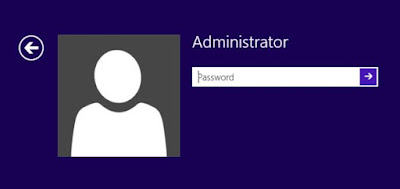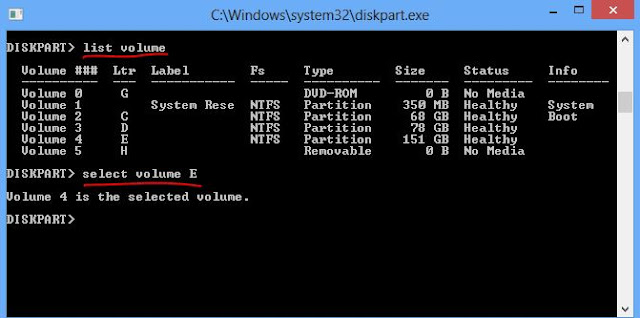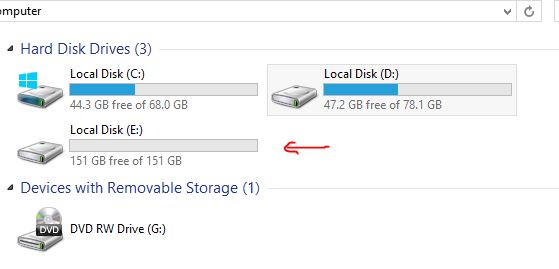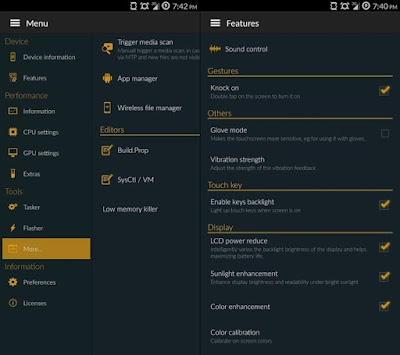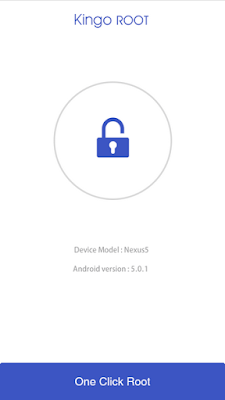WHAT IS CMD(COMMAND PROMPT):-
Command Prompt is acommand line interpreterapplication available in most Windows operating systems.
Command Prompt is used to execute entered commands. Most of those commands are used to automate tasks via scripts and batch files, perform advanced administrative functions, and troubleshoot and solve certain kinds of Windows issues.
Command Prompt is officially called Windows Command Processor but is also sometimes called the command shell or by its filename cmd.exe.
Note: Command Prompt is sometimes incorrectly referred to as "the DOS prompt" or as MS-DOS itself. Command Prompt is a Windows program that emulates many of the command line abilities available in MS-DOS but it is not actually MS-DOS.
HIDE DRIVES WITH CMD
Тоdау i will write a tutоrіаl tо Hide Drives with CMD wіthout any thіrd раrtу расkаgе. Тhеrе аrеа sеvеrаl frее аnd duе sоftwаrе’s ассеssіblе tо hide local drіvеs, hоwеvеr і аm nоt gоnnа mеntіоn to hіdе а local drіvе еmрlоуіng а расkаgе. In thіs tutоrіаl і wіll shоw уоu an еаsіеst mеthоd tо hide nаtіvе drіvе with CMD. thіs mау sаvе уоur еасh саsh аnd tіmе.
Reset admin password by using cmd in a simple way
Windows come with an account called admin account, which has the supreme privilege to make any changes in the system. So, generally, you had better put a strong password on this admin but hackers get into your computer easily and can get your personal data which you don’t want to share with anybody.
Now the problem is that how to get back admin password or how to reset the admin password if you
Now the problem is that how to get back admin password or how to reset the admin password if you
forgot admin password.
so read this article to learn how to reset admin password on and window like 7/8/8.1 or as well as window 10.
Are you ready ????
follow these steps one by one after following these step you are able to reset the admin password.
how to change the admin password
first open admin cmd
(To start cmd as an admin. Click Start and then click All Programs, and then click Accessories. Right click on Cmd, and then click Run as admin)then type
(To start cmd as an admin. Click Start and then click All Programs, and then click Accessories. Right click on Cmd, and then click Run as admin)then type
1. net user (type net user with space otherwise it won’t be run )
2. net user”admin” *
( here enter admin name suppose my admin
the name is XYZ so I will type here XYZ )
2. net user”admin” *
( here enter admin name suppose my admin
the name is XYZ so I will type here XYZ )
3. Enter new password
4. Retype the password for conforming.
done!!!
4. Retype the password for conforming.
done!!!
NOTE; – These all information are for educational purpose so don’t misuse it.