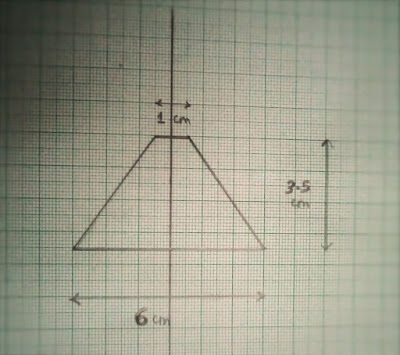Live 3D Holograms are the things of the future. We all have seen people using 3D Holograms in Movies, but have you ever wished to see on for real in front of you. Well, now you can.
In this IBUVIRUS I will teach how to make Mod your smartphone to make a 3D projector out of it by keeping just a little device on the samrtphone screen, which can be made of materials available at home.
You can view this 3D Hologram without the help of any glass, all you need is a smartphone and the small device, which I will teach you to make.
Step 1:- Materials Required
->CD case
->Marker
->Pen
->Pencil
->Pair Of Scissors
->Sellotape and/or Superglue
->Craft Knife or Glass Cutter
->A Smartphone
Step 2:-Extracting The Blank Plastic Side From CD Case
STEPS (Refer to images for further help):
- Take out the Paper Cover from the CD Case
- Cut the Plastic Cover on top of the CD Case
- Cut the CD Case from between to get the blank side of the cover, i.e. the side opposite to the side where we keep CDs.
- Now you have successfully retrieved a thick plastic sheet from an old CD Case
Step 3:-Tracing The Trapezium
Step 4:-Cutting The Trapezium From The Plastic CD Case
Using the graph paper cut-out we got from the last step, trace the trapezium on to the Cd Case using the Marker. Refer images to get a more clear idea of what you're reading. Repeat this step 4 times
Using the Craft knife or Glass Cutter cut through the Marker lines and as a result you will get 4 trapeziums.
With the completion of this step you have completed 90% of the work.
Step 5: Making A Plateau prism
Imagine a prism (Pyramid) with the top chopped of, what you get is a plateau prism. We are trying to create something exactly like that.
STEPS:
- Tape these 4 trapeziums together and, what you get would be exactly what we need. But, if on taping what you get is nothing like a prism but just a flat shape, it means that you did not cut the shape(s) correctly in the last step and made some mistakes which led to formation of trapezium with wrong dimensions, recheck your measurements.
- Apply glue/superglue, where the non-parallel sides meet (Place where you applied tape) and let it dry.
- If you are happy with what you get, you may remove the tape. [I did not, as it makes no difference]
Step 6: Making the Projector Work
STEPS:
- Just place the prism upside down (Broad side on top) on the centre of the screen at the point where you see 2 white lines intersect at the start of any video. (Refer to image for more clarity).
- Play the video and watch he magnificent 3D Image formed.
THE END