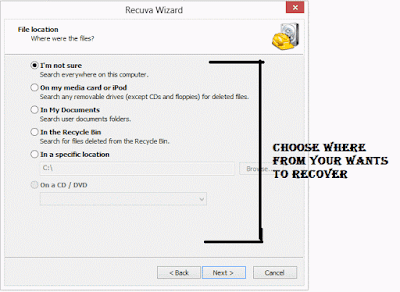There are some important files or document you want to hide from others on your computer. To do that you might be creating folder inside folder to hide such files but in todays tutorial i will change this by teaching you a interesting trick to hide files behind images.To hide a file behind a image means that if any one opens that image he will see the image, but to see the hidden file we need to open that image in a specific way. So lets get started.
Saturday, 12 March 2016
In this tutorial you will learn cool and simple trick to Create an undeletable and unrenamable Folders In Windows operating system. Most of the Peoples are not aware that it is possible to create Undeletable, Unrenamable folder in windows without any software. To Test this concept just follow simple steps given below.
Thursday, 10 March 2016
Distributed denial-of-service (DDoS) attacks are always in top headlines worldwide, as they are plaguing websites in banks, and virtually of almost every organization having a prominent online presence. The main cause behind the proliferation of DDoS attacks is that there is a very low-cost that the attacker has to incur to put such attack in motion. Fortunately, today various prevention methods have been developed to tackle such attacks. Before delving further into understanding about the ways to prevent DDoS attack, let’s first understand what exactly a DDoS attack is!
There are two types of hackers. First one are good hackers who are known as "white hat" hackers and another one which we will be talking about today are called "black hat" hackers. In this article, we will be talking about six famous black hat hackers and their hacks which made them famous or wanted.
Wednesday, 9 March 2016
Let’ begin with who is a white hacker? First of all, white hacker is good, conscientious and ethical hacker, who tries to save the balance of the universe by doing good works. White hats are very useful and it goes without saying they constantly compete with black hats. White hats hackers can be compared with cats, which catch mice, namely they look for defects of the systems. Besides, white hats are computer security guards, they test systems for the level of protection and moreover they improve their skills. Mainly, white hats don’t look for fame or money, they serve in society.
It is undeniable that sometimes black hat hackers became white hackers and prevent crimes, because they perfectly know what to do. So who are they main and most famous white hats of all times?
Before Hollywood took the hacking phenomena under its wing, unless you were a clued-in techy, the world of hacking would be unfamiliar territory. In recent years, movies like The Girl with the Dragon Tattoo, The Matrix and The Italian Job have managed to glamourize the high-tech thrill of breaking into servers, cracking door codes and hijacking security networks.
But before television brought the hacker technology into our general knowing, hacking was still an occurring reality for some. So what is the history of hacking and where did today's sophisticated hacking begin?
Late 1950s – The MIT Start Off with a Bang
Hacking wasn’t always about computers. In fact, the first ‘hackers’ were roof and tunnel hackers, which the Massachusetts Institute of Technology was instrumental in introducing. These were people who entered roof and utility tunnel spaces without authorization, in other words getting into a place they shouldn’t be in – which is where computer hacking got its name when people started using technology to get into data systems they shouldn’t have access to!
Roof and tunnel hacking was initially intended as practical jokes and saw the hanging of banners from tall places and the popular placing of a model car on the top of a university building. Unsecured entry points would be used to gain access and cause mischief as per the desire of the hacker.
In my previous post i had show you how to Grab someone ip address now i will show you how to change ip address in less then a minute. For now it will take 2 to 3 minutes but with some practice you can do this within a minute.
In this tutorial i will teach you to find Ip Address of any website using Command Prompt or in short CMD. Using IP Address you can find location of the website server and do more stuff. I will demostrate this tutorial with Google but you can use this method to find IP Address of any website like twitter, facebook etc. So lets get started.
Monday, 7 March 2016
Ever wanted to learn computer programming languages, but didn't know where to start? Well, those days are over. Today learning programming languages is not really a hard job. If you are a beginner and have aptitude to learn computer programming then you can accomplish this goal within a few months. Here are the top 6 websites, which are useful for learning programming.
Hacking is an engaging field but it is surely not easy. To become a hacker one has to have an attitude and curiosity of learning and adapting new skills. You must have a deep knowledge of computer systems, programming languages, operating systems and the journey of learning goes on and on. Some people think that a hacker is always a criminal and do illegal activities but they are wrong. Actually many big companies hire hackers to protect their systems and information and are highly paid. We have prepared a list of 12 most important steps necessary to become a hacker, have a deeper look
Saturday, 5 March 2016
How to clean ram
RAM (random access memory), the final frontier. You’ve been with us since the PC’s invention and you always seem to run out on us. Sometimes, you even cause problems that go unnoticed until you make everything come crashing down.
Internal memory has come a long way, though. We’ll show you how you can free up memory and extend your RAM virtually.
Friday, 4 March 2016
quickly from corrupted memory, formatted the disk and deleted files in simple steps
A common problem with everyone is how to recover data if it’s deleted by you accidentally and you are in stress of “recovering problem”. so don’t panic and be relax , coz there is an app for PC that helps you recover file, which has been deleted a time before or been corrupted coz of virus and “formatted” in the time of Partition. read this post to get your file back.
Why use Recuva?
Why use Recuva?
It happens to all of us. Maybe you deleted a file you need back, or you clicked Yes when you should've clicked No. Or maybe you had a glitch on a memory card from your digital camera or the USB drive you use with your laptop. Or your iPod suddenly won't recognize some of your music tracks.
If you catch it right away, you can often undo the deletion in Windows or recover the file from the Recycle Bin. But what if you don't catch it right away, or a program has deleted the file? Recuva to the rescue.
Recuva is a small freeware program you can use to recover pictures, music, documents, videos, or any other types of files on your hard drive, memory cards, floppy disks, iPod or MP3 player, or USB sticks.
Usually, when you or Windows delete a file, a lot of the file is left behind, even if you can't see it in Windows Explorer. Recuva scours your media (except CDs, DVDs and other optical media) and puts together the pieces so you can recover the files you need.
Recuva also has the special ability to securely delete recovered files. For example, you may have deleted a sensitive document the regular way (emptying the Recycle Bin or highlighting the file and pressing the Delete key). This type of deletion could let others recover the file. By using Recuva's restore-and-securely-delete functionality, you can make sure it's erased once and for all.
Note: If you want to clean your PC of confidential information, Internet tracks, and other nuisances, be sure to see our companion product, CCleaner.
RECUVA: – Recover deleted files quickly and easily.
- Did you ever Accidentally delete an important file?
- Format your Hard Disk?
- Is removable drive crashed?
- A thumb drive or pendrive files are not showing, due to the virus?
- Delete files Accidentally?
- Lost file due to Patrician?
- Lost files after a computer crash?
No problem, there is an application that helps you to get back your file. – “Recuva“ recover deleted files from your Windows computer, recycle bin, digital camera card, or MP3 player. You need not worry at all. this app is Totally free.
https://www.piriform.com/recuva — you can check it at that place
Step 1– download it
Go to this site https://www.piriform.com/recuva/downloadClick on any of the links
Step3– Install it on your computer and start the application
Step 4– press Next button to
Step 5– click on Start to select the file type. check on “Enable Deep Scan” to scan deeply.
Step 6– Choose File Type, which type of file you wanna recover.
Step 7– Select the location where from you wants to recover.
Wait for a while
Your Files are ready
you can see a list of your file … now you can recover the file by just clicking on recover button
Step 8– Select where you wants to shift these files safely. you can select the removable drive to store these files to recover.
Your files are ready, if there’s some problem in download link you can also try this
http://filehippo.com/download_recuva/
or
http://filehippo.com/download_recuva/download/7cc8274715c64bd6f350bedd59be03b2/
hope this will help you to recover deleted files.
THE END!
You might be Using Windows since long time but i am sure majority of you guys don’t know all the features and Uses of F1-F12 keys on your keyboard. We all know Common shortcuts like CTRL+C to Copy and CTRL+V to Paste, But you might not know what F1, F2,F3…….F12 keys actually do and where and when to use them.
In this article we will see Common features and Uses of F1-F12 keys , and also how these keys can be used with the Combination of CTRL and ALT keys.
VARIOUS USES OF F1-F12 KEYS IN WINDOWS
USES OF F1 KEY:
- F1 key almost everywhere is used for “Help”. if you are using windows OS and want help anywhere then press F1 key, this will open up help window for you.
- Sometimes F1 key is used to enter the BIOS (press F1 when your computer is about to boot).
- Combination of Win + F1 keys will open the “Help and Support» Microsoft Windows.
USES OF F2 KEY:
- Rapidly rename the chosen file or folder. Works in all adaptations of Windows.
- Alt + Ctrl + F2 – Opens the Document as a Microsoft Word.
- Ctrl + F2 – Opens the Preview window in Microsoft Word.
- Frequently to enter the BIOS.
USES OF F3 KEY:
- In the MS-DOS charge line or in Windows, press F3 to rehash the last summon.
- Win + F3 – Advanced Search window opens in Microsoft Outlook.
- Shift + F3 – Changes the content in Microsoft Word, from upper to lower case or capital letters at the start of each one expression.
- In the event that I am not mixed up it is the F3 key which will cause the Application«Control» computers Apple, running Mac OS X.
USES OF F4 KEY:
- This opens the location bar, in the event that you press F4 in Windows Explorer and Internet Explorer.
- Rehash the last activity (MS Word )
- Ctrl + F4 – Closes the window open in the present window, for example, a tab in the program
- Alt + F4 – Closes the system window in Windows.
USES OF F5 KEY:
- Refreshes the present page (works in all advanced programs), and additionally redesign the desktop or open organizers in Windows.
- Running a slide demonstrate in Powerpoint.
USES OF F6 KEY:
- Move the cursor in the location bar (additionally works in numerous advanced programs).
- Ctrl + Shift + F6 – opens Document in Microsoft Word
USE OF F7 KEY:
- Mostly used for spelling and grammar in a document programs Microsoft (Word, Outlook, etc.)
USE OF F8 KEY:
- Pressing F8 key while your PC is about to boot will result into booting your PC in Safe mode.
USE OF F9 KEY:
- The F9 key does not have any functionality in Windows. It may, however be used in some individual programs. To find out if it is available in the program you are using, bring up the program’s help screen and type in the words function key.
USES OF F10 KEY:
- Activates “Menu” in the open organizer window.
- Shift + F10 – works same as the right mouse click.
- Pressing F10 while your system is booting will show you BIOS Information.
- F10 is used to enter the hidden recovery partition on computers Sony.
USE OF F11 KEY:
- F11 Key will take you to Full screen mode and it can be used and work in any Browser.
USES OF F12 KEY:
- Opens the “Save As” in Microsoft Word.
- Shift + F12 – Saves a document in Microsoft Word.
- Ctrl + Shift + F12 – Prints a document in Microsoft Word.
- F12 key will open up Inspect element box in any Browser.
Fn + F1 or F2 or …. F12 keys will normally do the task that is Printed on the respective keys, This is basically for Laptop Users.
With this it Concludes my list of uses of F1-F12 keys in windows, if you know any more uses then please add to this article by Commenting Below.
THE END
Thursday, 3 March 2016
WHATSAPP WEB – USE WHATSAPP IN GOOGLE CHROME BROWSER
We all Know that we Can Use Whatsapp on our Windows PC using Android Emulators like Bluestacks. That is an old story Right? But Now you can Use Your favorite Messaging app on your Google Chrome Browser too. Lately we have seen many updates in Whatsapp like 2 blue Ticks that shows read receipt. This time They have announced that Whatsapp will be available as Web Client for Google Chrome Users.
Unfortunately if you are a Firefox Fanboy, then you might just want to use Google Chrome to use Whatsapp in Google Chrome Browser. Likewise, IOS Users will also not be able to use the Web client. Ok, so now Lets jump in to the point see some Steps to use Whatsapp web Client.
HOW TO USE WHATSAPP IN GOOGLE CHROME
Before moving on with the Steps let us first have a look at things you will need.
- Latest Version of whatsapp installed in your Android.
- Google Chrome Browser Installed on your PC.
- Internet Connection in your Phone & PC.
Step 1: Click Here or Copy paste this URL https://web.whatsapp.com in the address bar of your Chrome browser and hit Enter.
Step 3: Thats it you just need to Scan that QR Code to pair Whatsapp on your Phone and Whatsapp Web Client. If everything goes Right, then now you will be able to see your Messages on your Web Client in Google Chrome.
Remember to have UptoDate Version of Whatsapp on your Phone and also Keep in mind that your phone needs to be connected to internet in order to send and receive messages in your Web Client.
BEFORE YOU GO:
I would like to Share Couple of Pro tips that will make your experience better of using Whatsapp in Google Chrome.
Pro Tip 1: Make a Desktop application of Whatsapp Web. Simply Go to https://web.whatsapp.com , Then Click on 3 lines which are at right top corner of your Browser which says Customize and Control Google Chrome.
Now Scroll down and hover your mouse on More tools then Click on Create Application Shortcuts, a pop up will ask you where you want to store it on Desktop or Start menu or both. Select any of your Choice and Click on Create.
Thats it now you have it !!!
Pro Tip 2: Pin the Web Client tab in your Chrome, Again just go to https://web.whatsapp.com, Once loaded, Right click on that tab and select “Pin Tab”, now that tab will be pinned to extreme left of your Computer Screen. You will also be able to see Notification Bubble on that pinned tab whenever you receive a new Message.
To unpin the tab, just right click on it again and click on Unpin the tab.
So that is it for now, You learned how to Use Whatsapp in Google Chrome using Whatsapp web Client and Couple of Pro tip which i hope you will like it. So let me know what do you think about this update by whatsapp in the Comments below.
THE END